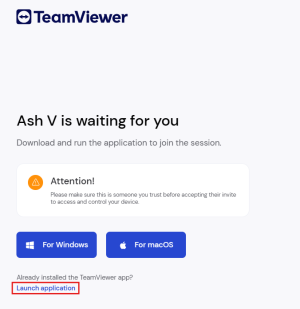Difference between revisions of "Getting ready for your support session with OdataLink"
Jump to navigation
Jump to search
m |
m |
||
| Line 1: | Line 1: | ||
[[File:teamviewer_dialog_download.png|300px|thumb|right|Download | [[File:teamviewer_dialog_download.png|300px|thumb|right|Download '''Temporary Session Handler''' app for your OS or '''Launch Application''']] | ||
OdataLink users may request for support to help with errors, optimizing queries, implementing dataflows and automation, or to build dashboards or reports ready for use. | OdataLink users may request for support to help with errors, optimizing queries, implementing dataflows and automation, or to build dashboards or reports ready for use. | ||
Revision as of 23:08, 23 September 2024
OdataLink users may request for support to help with errors, optimizing queries, implementing dataflows and automation, or to build dashboards or reports ready for use.
OdataLink provides support through TeamViewer sessions.
Follow the steps before starting a support session.
Steps
- Open your web browser and browse to the link provided to start a support session.
- You will be displayed with a TeamViewer dialog as shown in the image.
- If you already have TeamViewer installed on your system, click on Launch Application, highlighted in the image.
- Alternatively, you can click on the button corresponding to your Operating System, namely Windows or macOS, to download and install a temporary session handler application valid for one TeamViewer session.
- Follow the prompts as displayed on your TeamViewer application or session handler and you will be redirected to the support session.