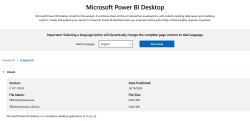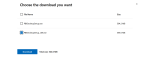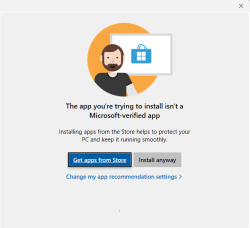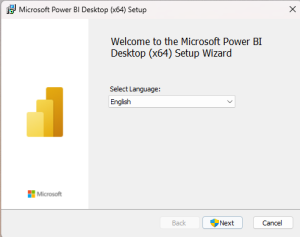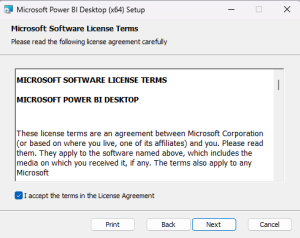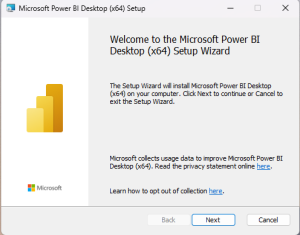Difference between revisions of "Download and Install Power BI Desktop"
Jump to navigation
Jump to search
(added/uploaded images, section to check the system OS/processor bit) |
m |
||
| Line 6: | Line 6: | ||
[[File:installation_wizard.png|300px|right|thumb]] | [[File:installation_wizard.png|300px|right|thumb]] | ||
[[File:license_agreement.png|300px|right|thumb]] | [[File:license_agreement.png|300px|right|thumb]] | ||
[[File:setup_wizard.png| | [[File:setup_wizard.png|300px|right|thumb]] | ||
Microsoft Power BI Desktop allows you to create powerful reports and dashboards. | Microsoft Power BI Desktop allows you to create powerful reports and dashboards. | ||
Power BI is integrated with Microsoft Fabric, which enables users to create Dataflows<ref name="dataflows" /> and Data Pipelines<ref name="datapipeline" /> to fetch, prepare, store<ref name="data_destination" /> and analyze data. | Power BI is integrated with Microsoft Fabric, which enables users to create Dataflows<ref name="dataflows" /> and Data Pipelines<ref name="datapipeline" /> to fetch, prepare, store<ref name="data_destination" /> and analyze data. | ||
__NOTOC__ | |||
== Steps == | |||
= Steps = | |||
# To download Microsoft Power BI desktop from '''Microsoft Store ''', navigate to [https://go.microsoft.com/fwlink/?LinkId=2240819 this link]. | # To download Microsoft Power BI desktop from '''Microsoft Store ''', navigate to [https://go.microsoft.com/fwlink/?LinkId=2240819 this link]. | ||
: Click on '''Get''' button to download and install Power BI for Desktop from Microsoft Store. | : Click on '''Get''' button to download and install Power BI for Desktop from Microsoft Store. | ||
Revision as of 01:48, 30 October 2024
Overview
Microsoft Power BI Desktop allows you to create powerful reports and dashboards.
Power BI is integrated with Microsoft Fabric, which enables users to create Dataflows[1] and Data Pipelines[2] to fetch, prepare, store[3] and analyze data.
Steps
- To download Microsoft Power BI desktop from Microsoft Store , navigate to this link.
- Click on Get button to download and install Power BI for Desktop from Microsoft Store.
- If Microsoft Store is disabled or the link above doesn't work, navigate to this link.
- Select your desired language from Select Language dropdown box, and click on Download.
- choose the download based on whether your system runs on a 32-bit or 64-bit Windows.
- To check the processor bit, follow the steps listed in #Check System Type section below.
- Select the Power BI version PBIDesktopSetup_x64 for 64-bit operating system, or PBIDesktopSetup.exe for 32-bit systems.
- Click Download to start downloading the installer.
- An installation confirmation dialog box will be displayed. Click on Install anyway button.
- Microsoft Power BI Desktop Setup Wizard will be displayed. Select Language and click on Next.
- Please note that Power BI requires elevated rights to proceed to installation.
- Accept the License Agreement and click on Next.
- A setup Wizard dialog box will open. Click on Next and follow the installation steps.
- Power BI will be installed.
Check System Type
- If you're installing Power BI using installer, you will be asked to download either the 32-bit or the 64-bit version of Power BI depending on your processor type.
- To check your Processor type, click on Windows button and Type About.
- Click on About your PC System Settings.
- A 32-bit or 64-bit operating system will be specified besides System Type label.