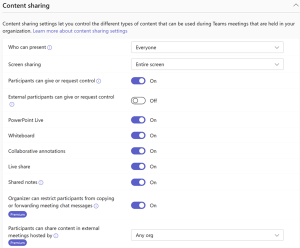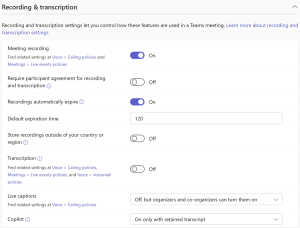Setting up Microsoft Teams for support session with OdataLink
(Redirected from Setting up Microsoft Teams for Support session with OdataLink)
Jump to navigation
Jump to search
We provide support through Microsoft Teams and TeamViewer (preferred)
Microsoft Teams allows Requesting or Giving Remote Control which enables support team to quickly access local settings for faster troubleshooting.
The features we require to provide support are disabled by default.
Please follow the steps below to set up your Microsoft Teams and enable the features before a support session with OdataLink.
Prerequisites
Please ensure you have Teams Admin Center access, or inform your IT team, to enable the following features for External Participants:
Steps
- Steps to enable Give or Request Control for External Participants
-
- Login to Teams Admin Center, and Navigate to Meetings > Global Policies > Meeting Policies.
- Under Content Sharing section, toggle External Participants can give or request control switch to ON.
To view the official Microsoft documentation on Content Sharing, please follow this link[1]
- Steps to enable Meeting Recording for External Participants
-
- Login to Teams Admin center and Navigate to Meetings > Global Policies > Meeting Policies.
- Under Recording & transcription section, toggle Meeting Recording switch to ON.
To view the official Microsoft documentation on Meeting Recording, please follow this link[2]
Related Topics
- Getting Ready for your Support session with OdataLink
- Setting up TeamViewer for Support session with OdataLink