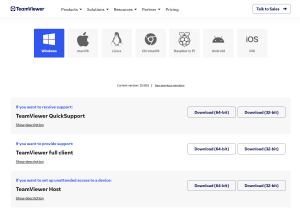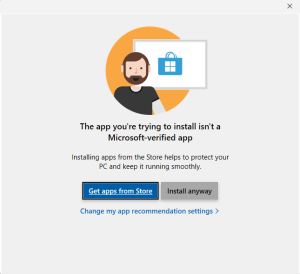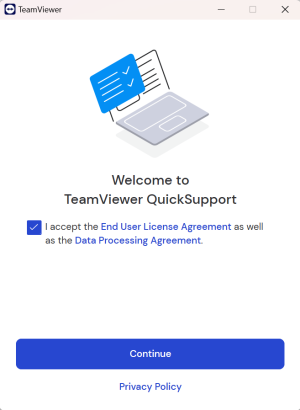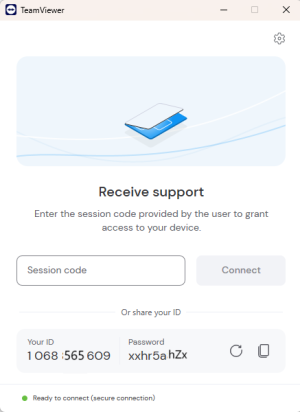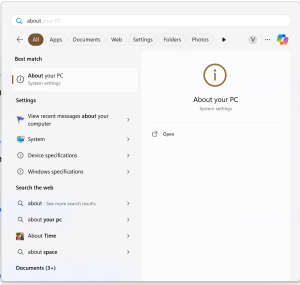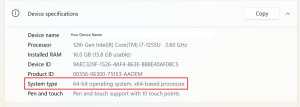Difference between revisions of "How to manually install TeamViewer on your system"
Jump to navigation
Jump to search
m |
m |
||
| Line 1: | Line 1: | ||
If you are unable to install '''TeamViewer''' from Microsoft App Store, you can install it manually. | If you are unable to install '''TeamViewer''' from Microsoft App Store, you can install it manually. | ||
[[File:teamviewer_download_page.png|300px|thumb|TeamViewer Download]] | |||
[[File:install_anyway.png|300px|thumb|Microsoft Store warning]] | |||
[[File:eula_agreement.png|300px|thumb|Agree and Continue]] | |||
[[File:start_session.png|300px|thumb|TeamViewer ID and Password]] | |||
[[File:win_about.png|300px|thumb|About your PC]] | |||
[[File:about_system_settings.png|300px|thumb|About]] | |||
== Steps == | == Steps == | ||
# Browse to [https://www.teamviewer.com/download TeamViewer Download Page]. | # Browse to [https://www.teamviewer.com/download TeamViewer Download Page]. | ||
Revision as of 21:16, 13 October 2024
If you are unable to install TeamViewer from Microsoft App Store, you can install it manually.
Steps
- Browse to TeamViewer Download Page.
- Your current Operating System will be selected automatically. If not click on the OS installed on your system.
- Various versions of TeamViewer will be displayed in the list below.
- Download TeamViewer QuickSupport.
- Windows Users please #Check System Type before downloading
- Install downloaded TeamViewer_QS installation file
- A Microsoft Store dialog box may appear based on your app installation setting. You can change these settings from Settings > Apps > Advanced app settings.
- Click on Install Anyway.
- After installation is complete, A EULA and Data Processing Agreement dialog box will pop up. Check the checkbox and click on Continue.
- Share your TeamViewer ID and Password with your support person.
- They'll enter your credentials and your TeamViewer session with OdataLink will start.
Check System Type
- Windows users will have to download 32-bit version or 64-bit version of TeamViewer depending on their processor type.
- To check your Processor type, click on Windows button and Type About.
- Click on About your PC System Settings.
- A 32-bit or 64-bit operating system will be specified besides System Type label.
- Select the TeamViewer version based on the bits