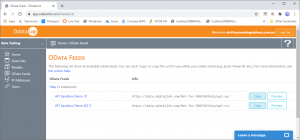Difference between revisions of "Copying the OData feed URL"
Jump to navigation
Jump to search
| (5 intermediate revisions by the same user not shown) | |||
| Line 1: | Line 1: | ||
The [[OData Feed URL]] is the means by which data can be downloaded to the OData Client (Microsoft Excel, Power BI, etc.). | The [[OData Feed URLs|OData Feed URL]] is the means by which data can be downloaded to the OData Client (Microsoft Excel, Power BI, etc.). | ||
= Steps = | = Steps = | ||
[[File:OdataLink_ODataFeeds.png|300px|thumb|right|Copy the OData feed url]] | |||
To copy the [[OData Feed URLs|OData Feed URL]], follow these steps. | |||
# Within OdataLink, click on '''OData Feeds''' on the menu in the left-hand side. | |||
# Find the OData feed matching the model and data file for which you want to integrate and click on the '''Copy''' button. | |||
The [[OData Feed URLs|OData Feed URL]] will be copied to the clipboard. | |||
= Related Topics = | = Related Topics = | ||
[[Integrating with | [[Integrating with OdataLink]] <br /> | ||
[[Integrating | [[Integrating OdataLink with Microsoft Excel]] <br /> | ||
[[Integrating with Microsoft Power BI]] <br /> | [[Integrating OdataLink with Microsoft Power BI]] <br /> | ||
[[Integrating with Microsoft SQL Server]] <br /> | [[Integrating OdataLink with Microsoft SQL Server]] <br /> | ||
Latest revision as of 19:24, 16 December 2020
The OData Feed URL is the means by which data can be downloaded to the OData Client (Microsoft Excel, Power BI, etc.).
Steps
To copy the OData Feed URL, follow these steps.
- Within OdataLink, click on OData Feeds on the menu in the left-hand side.
- Find the OData feed matching the model and data file for which you want to integrate and click on the Copy button.
The OData Feed URL will be copied to the clipboard.
Related Topics
Integrating with OdataLink
Integrating OdataLink with Microsoft Excel
Integrating OdataLink with Microsoft Power BI
Integrating OdataLink with Microsoft SQL Server