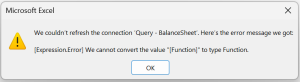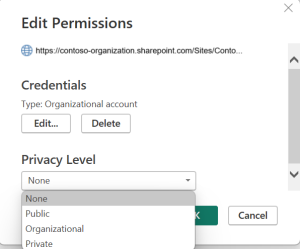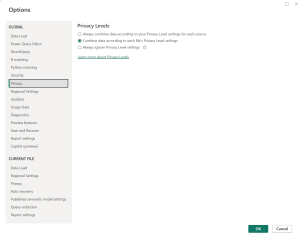Privacy Level settings in Microsoft Power BI
Revision as of 01:29, 14 March 2025 by Ash (talk | contribs) (Created page with "300px|thumb|right|Data Privacy Banner displayed if Privacy Levels are not configured File:data_sources_privacy_error.png|300px|thumb|right|D...")
Privacy Levels are used to determine the level of isolation between data sources in Power BI.
OdataLink Report templates are configured to use user-input parameters to filter data or invoke functions from an Odata feed source.
If the Privacy Settings for either the Power BI File or Odata feed is not configured or is incompatibe with other data sources, Power Query editor will display a yellow banner, indicating that the Privacy Level(s) need to be set for one or more data sources.
Incorrectly configured Privacy Levels for the data sources that interact with each other may result in one or both of the following errors:
- Cannot convert the value "Function" to type Function; or
- Cannot convert the value "Table" to type Table
Setting Privacy Level for a Data Source
- Navigate to Data > Get Data > Data Source Settings
- Click and highlight the intended data source
- Click on Edit Permissions button
- Set the Privacy Level to your desired level
- Organisational level has been observed to be the most optimal level in most cases
Ignore Privacy Levels Settings
- Navigate to Data > Get Data > Query Options
- To ignore Privacy Levels for all workbooks:
- Navigate to Privacy Settings under Global settings
- Select the Always ignore Privacy Level Settings and click OK.
- To ignore Privacy Level for the current file only:
- Navigate to Privacy Settings under Current Workbook settings
- Select the Ignore the Privacy Levels and potentially improve performance and click OK.