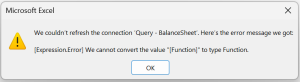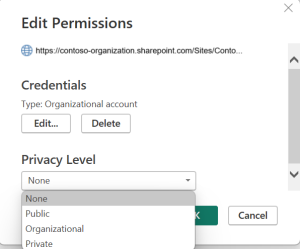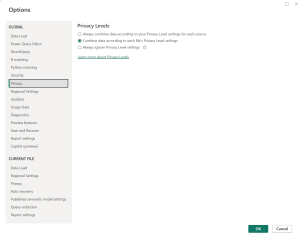Privacy Level settings in Microsoft Power BI
Privacy Levels are used to determine the level of isolation between data sources in Power BI.
If the Privacy Settings for either the Power BI File or Odata feed is not configured or is incompatibe with other data sources, Power Query editor will display a yellow banner, indicating that the Privacy Level(s) need to be set for one or more data sources.
Incorrectly configured Privacy Levels for the data sources that interact with each other may result in one or both of the following errors:
- Cannot convert the value "Function" to type Function; or
- Cannot convert the value "Record" to type Record
If you use only Odata feeds as a data source and are not concerned about isolation of data sources, you can choose to ignore Privacy Level settings.
Ignore Privacy Levels Settings
To ignore Privacy Level only for the current file:
- Navigate to File > Options and settings > Options.
- Navigate to Privacy Settings under Current File settings.
- Select the Ignore the Privacy Levels and potentially improve performance and click OK.
If you have multiple OdataLink solutions and want to quickly disable privacy levels for All workbooks:
- Navigate to File > Options and settings > Options.
- Navigate to Privacy Settings under Global settings.
- Select the Always ignore Privacy Level Settings and click OK.
If you use Other data sources and pass sensitive data to public or external private data sources, we suggest understanding Privacy Levels and then setting the privacy profile for each source.
Understanding Privacy Levels
The 3 levels of Privacy Levels available are:
- Public Data: Lowest Privacy Level. Data from Public data sources can be sent to other data sources with similar or higher privacy levels.
- Organisational Data: Organisational level privacy. Data from Organisational level data sources can be sent to Organisational or Private data sources.
- Private Data: Highest Privacy Level. Data from Private level cannot be sent to any other data source.
Setting Privacy Level for a Data Source
- Navigate to Transform Data > Data Source Settings.
- Click and highlight the intended data source.
- Click on Edit Permissions button.
- Set the Privacy Level to your desired level.
- Organisational level has been observed to be the most optimal level in most cases.