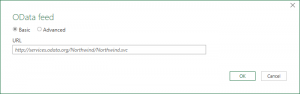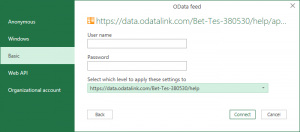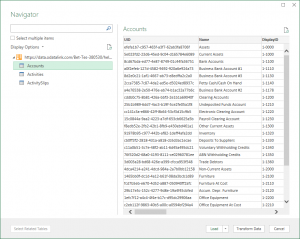Adding an OData feed power query to Microsoft Excel
Jump to navigation
Jump to search
The following guide will assist in adding an OData feed power query to Microsoft Excel.
Steps
To add a new add an OData feed power query to Microsoft Excel, follow these steps.
Before beginning, ensure you have copied the OData Feed URL.
- Within Excel, select the Data tab.
- Click on the Get Data button, then select From Other Sources, then From OData Feed.
- Note that on some version Excel, the Get Data button is called New Query instead.
- Paste the OData Feed URL copied previously and click OK.
- In the next dialogue, select from Anonymous or Basic matching the Login Type setup for the model.
- If choosing Basic, additionally enter your username and password used to login to odatalink.
- In the dropdown, choose the fist or second entry.
- The first entry will apply the login approach to all of OdataLink. (Recommend for those with a single account).
- The second entry will apply the login approach to the account. (Recommend for those with multiple accounts).
- The third entry will apply the login approach to the model.
- The fourth entry will apply the login approach to the model and data file combination.
- Click OK to save the login details.
- In the next dialogue, select the endpoints to retrieve and click the Load button.
- If wanting to retrieve multiple endpoints at once, tick the Select multiple items checkbox and tick two or more endpoints. This will add one Power Query and OData Feed per endpoint selected.
Once created, you can edit the data using Power Query.