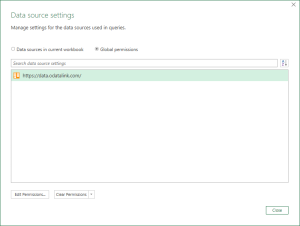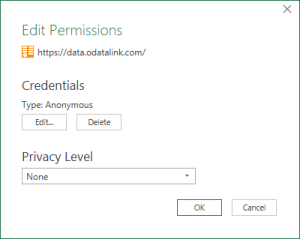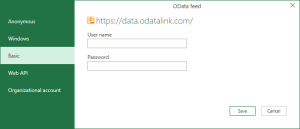How to reset security permissions linked to the OData Feeds in Excel
Jump to navigation
Jump to search
Overview
Excel stores the security credentials and permissions separately from the Excel Workbook.
In some situations, you will need to clear or edit the credentials used. This is especially common if you change your password within OdataLink, for example.
How to reset security permissions linked to the OData Feeds in Excel
To reset security permissions linked to the OData Feeds in Excel, follow these steps.
- In Excel with the workbook open, click on the Get Data button in the Data Tab and select Data Source Settings.
- Find the matching URL and click Edit Permissions.
- If the URL could not be found not in the list, select Global Permissions option.
- On the Edit Permissions dialogue, click the Edit button
- On the next dialogue, select the correct authentication method which matches the Login Type of the model set within OdataLink.
- If choosing Basic, enter the the user name (e.g. email) and password.
- Save the changes.
Note
Alternatively, you can click Clear Permissions instead of Edit Permissions which will make Excel forget any credentials and login methods.
Related Topics
How to set Global and File Level Privacy Settings for Data sources