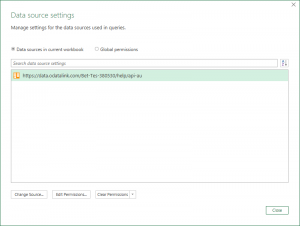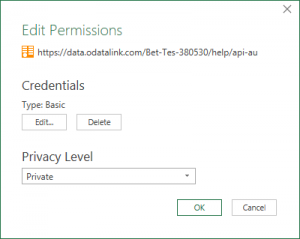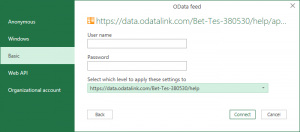Updating the permissions for an OData feed power query in Microsoft Excel
Jump to navigation
Jump to search
You may need to update the permissions or login details when distributing the Microsoft Excel workbook to use by other users, or if the login details have changed.
The following guide will assist in updating the permissions for an OData feed power query in Microsoft Excel.
Steps
To update the permissions for an OData feed power query in Microsoft Excel, follow these steps.
- Within Excel, select the Data tab.
- Click on the Get Data button, then select Data Sources Setting.
- Note that on some version Excel, the Get Data button is called New Query instead.
- In the Data Source Settings dialogue, select the OData feed url and click on Edit Permissions.
- In Edit Permissions dialogue, set the Privacy Level dropdown to Organizational.
- Click the Edit button.
- In the next dialogue, select from Anonymous or Basic matching the Login Type setup for the model.
- If choosing Basic, additionally enter your username (e.g. email) and password used to login to OdataLink.
- In the dropdown, choose the fist or second entry.
- The first entry will apply the login approach to all of OdataLink. (Recommend for those with a single account).
- The second entry will apply the login approach to the account. (Recommend for those with multiple accounts).
- The third entry will apply the login approach to the model.
- The fourth entry will apply the login approach to the model and data file combination.
- Click Save to save the login details.
- Click OK to close the Edit Permissions dialogue.
- Click Close to close the Data Source Settings dialogue.