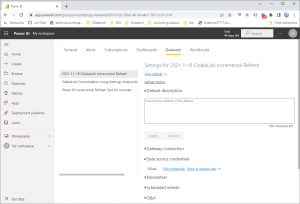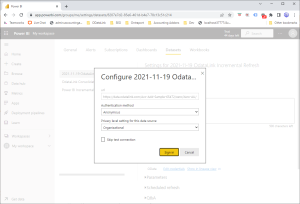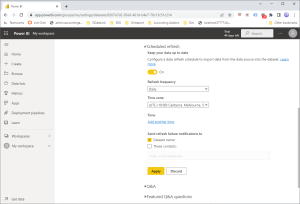Configure a Power BI cloud dashboard for refresh
Jump to navigation
Jump to search
Overview
There are three settings that must be configured to allow a Power BI cloud dashboard to refresh.
- Allow the Power BI (cloud) IP Address for the Model
- Configure the Power BI Cloud data source settings
- Configure the Power BI Cloud data scheduled refresh settings
Allow the Power BI (cloud) IP Address for the Model
First off, the Power BI (cloud) IP Addresses must be allowed for the model. For more information, see Allowing Power BI cloud IP addresses access to the model.
Configure the Power BI Cloud data source settings
Secondly, the data source credentials must be setup in Power BI in the cloud as these settings are not included when publishing your model (for security reasons).
- Go to app.powerbi.com.
- Using the list on the left-hand side, locate and expand the workspace containing the dashboard.
- Find the Datasets section and locate your data set.
- Click on the vertical ... and select Settings.
- Expand the Data Source Credentials section.
- Click on the hyperlink next to each data source and enter the credentials.
- Choose from Anonymous or Basic matching the Login Type setup for the model.
- If choosing Basic, additionally enter your username and password used to login to OdataLink.
- Select the correct privacy level (usually Organizational).
- Click Sign In to finalise and test the credentials.
- Repeat the steps for each data source.
Configure the Power BI Cloud data scheduled refresh settings
- Go to app.powerbi.com.
- Using the list on the left-hand side, locate and expand the workspace containing the dashboard.
- Find the Datasets section and locate your data set.
- Click on the vertical ... and select Settings.
- Expand the Scheduled Refresh section.
- Turn On the option to keep your data up to date.
- Select the Refresh Frequency and Time Zone.
- Click Apply to save the settings.
Related Topics
- Integrating OdataLink with Microsoft Power BI
- Publishing a Microsoft Power BI desktop report to the cloud
Search Words
Schedule Refresh Power BI Online Schedule Refresh